How to toggle between card and list views in website feature?
Keep in mind, if a page has never been published, there won't be a preview picture shown. Once the page is published, the preview image will be displayed. The preview page changes according to the newest publish, following the latest version of your website.
Information Presentation in List and Card Views
In cocast.fit's website feature, you have the option to view your pages in two different formats: list view and card view. List view provides a detailed overview of your pages, displaying key information such as the page name, link URL, updated time, creator, and status for each page.
On the other hand, card view offers a more visual representation of your pages. Each page is displayed as a card, with a preview image of the page displayed at the top. Below the preview image, you'll find the page name, description, and status.
💡 Please note that if a page has never been published, no preview picture will be shown. However, once the page is published, the preview image will be displayed. The preview page updates automatically with the latest published version of your website.
Why Toggle Between Views?
The ability to toggle between list view and card view offers several benefits. List view provides a comprehensive and detailed overview of your pages, making it ideal for tasks that require you to quickly scan and access information such as page URLs or creation dates. It also allows for easy sorting and organizing of your pages based on various criteria.
On the other hand, card view offers a more visual and intuitive way to interact with your pages. It allows you to quickly preview the content of each page, making it easier to identify specific pages based on their visual appearance. Card view is particularly useful when you want to get a quick overview of your pages' design and layout.
How to Toggle Views
Switching between list view and card view in cocast.fit is easy. Simply locate the "View" button at the top right corner of the website feature, click on it, and in the pop-up window, choose either list or card view.
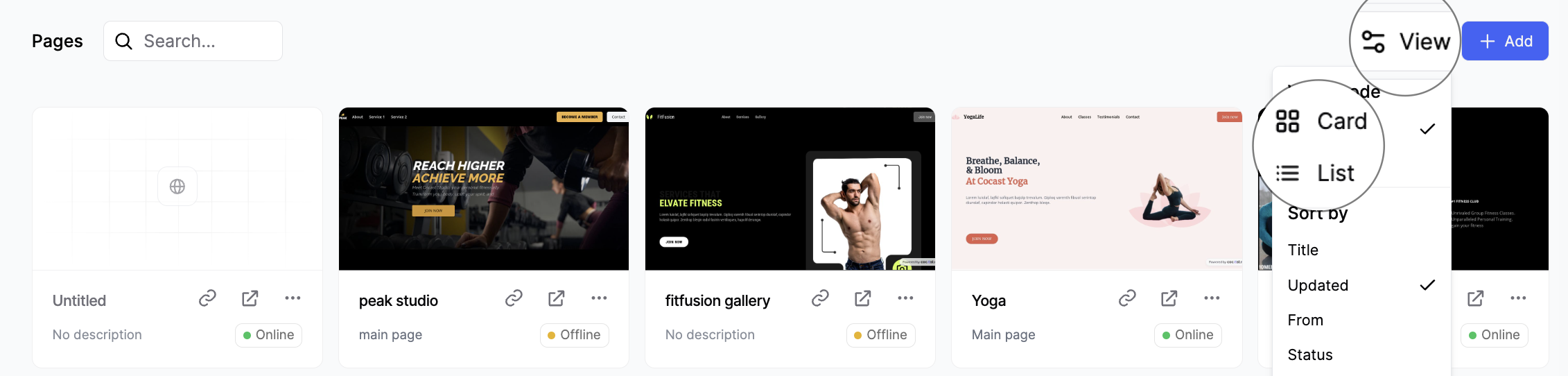
Last updated on