How to edit decoration or border in website builder?
Website
In cocast.fit's website builder, you can customize the decoration and border of elements or blocks to enhance the visual appeal of your website. These customization options allow you to create unique designs that match your brand's style.
Decoration Customization Options
- Radius: Customize the roundness of corners for elements or blocks. Higher values create more rounded corners.
- Shadow: Add a shadow effect to elements or blocks to create depth and dimension.
Editing Decoration
- Select the Element or block: Click on the element or block you want to edit to reveal the editing options.
- Adjust the Decoration: Look for the decoration settings, which include radius and shadow. Use the sliders to adjust the radius and shadow to your liking.
- Resetting to Default: By default, the decoration is set to "auto." To clear your edited decoration and return to the default setting, click the "x" button. This will cancel your edit and set the decorations back to "auto."
💡 Text elements do not allow editing of decorations, but you can customize their typography.
Border Customization Options
- Style: Choose from different border styles such as solid, dashed, or none.
- Width: Adjust the thickness of the border to create a subtle or prominent border.
- Color: Select a color for the border using the color picker tool.
Editing Border
- Select the Element: Click on the element you want to edit to reveal the editing options.
- Adjust the Border: Look for the border settings, which include style, width, and color. Choose the desired border style (none, solid, dashed), adjust the width, and select a color using the color picker.
- Resetting to Default: The default border setting is "auto." To revert your edited width to the default setting, click the "x" button. To reset your edited color to the default setting, clear the current color value. These actions will cancel your edits and restore the decorations to their default state.
💡 Elements such as images, text, gaps, and dividers do not allow editing of borders.
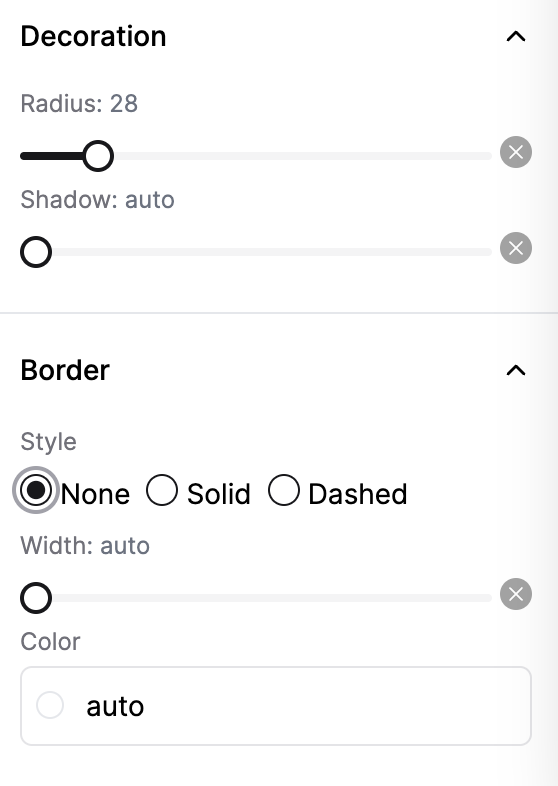
Last updated on