How to schedule workouts for clients?
Scheduling workouts for clients can help both you and your clients understand what workouts will be done on the scheduled day in advance. This allows you and your clients to prepare accordingly. Additionally, it aids in tracking client performance.
When Creating a Schedule
When you're creating a new schedule, in the schedule creation form, there is an input box called 'Workouts'. By clicking on that box, an 'Select Workouts' window will pop up.
If you have already selected clients for the schedule and are creating a personal type schedule, there are two tabs in the 'Select Workouts' window. One tab displays the workouts in the assigned program of the selected client, helping you locate the planned client workouts. The other tab is labeled 'All', showing all workouts in the library.
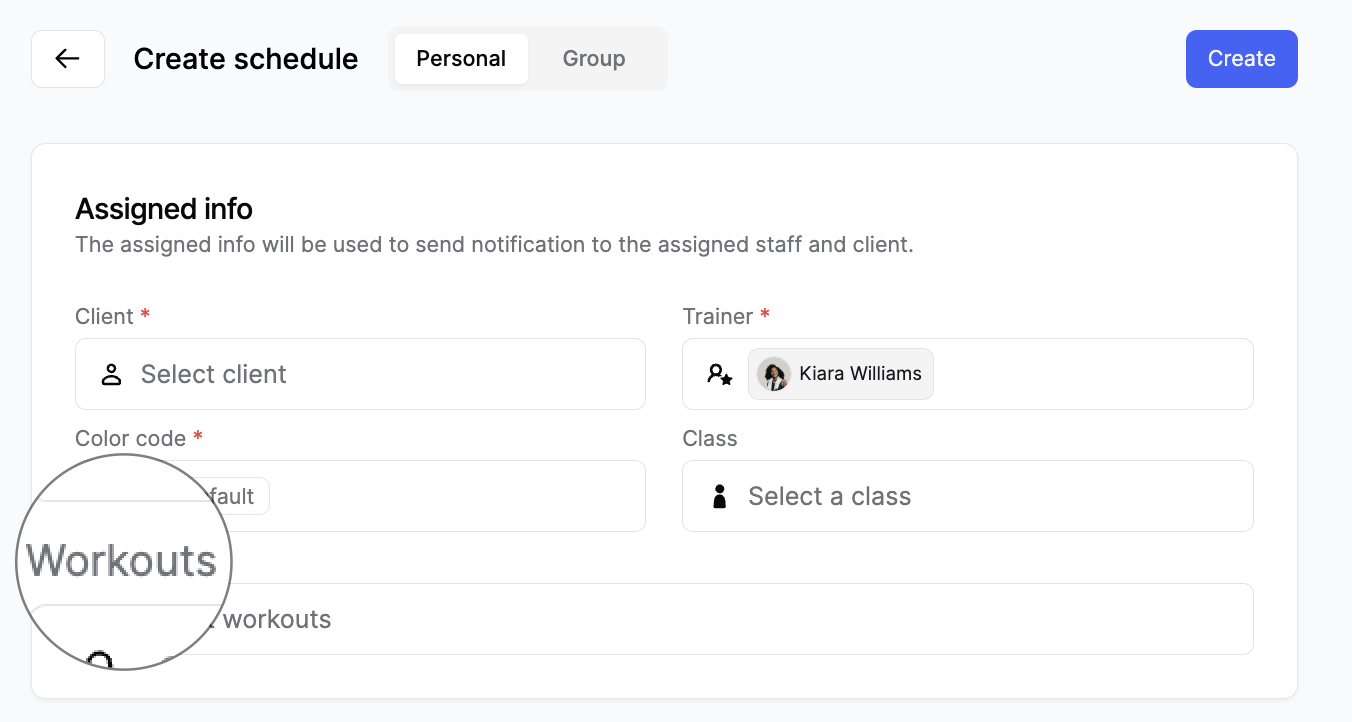
💡 Only when you include a programmed workout of that client in a schedule and change the schedule status to " Finished ", will the completed workout be calculated for program compliance.
💡 If you're creating a group type schedule, you won't have the option to include assigned program workouts in the 'Select Workouts' pop-up window.
Editing in the Schedule Detail Window
In the schedule detail pop-up window, locate the "Workout" card under "Services" tab and click the 'Edit' button. If you didn't include workouts in the initial phase, you can do so now. If you've already included workouts in the schedule, you can make edits to them. By clicking the 'Confirm' button, the selected workouts will be included in the schedule, and the included workout details will be displayed on the workout card within the schedule detail pop-up window.
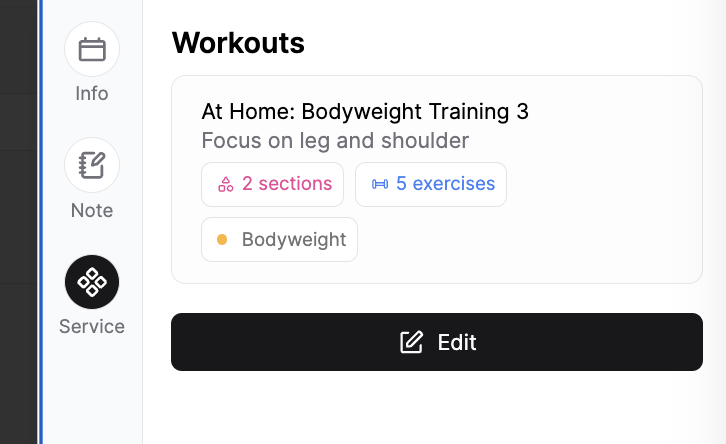
❗ Up to 3 workouts can be added to a single schedule.
❗ If the schedule status is ' Finished ' or ' Cancelled ', you cannot edit the workouts included in the schedule.
Last updated on