
How to create a workout?
The cocast.fit workout builder is designed around the fundamental principles of speed, efficiency, and user-friendliness. It's robust enough to simplify your life, yet it's not overly complex or time-consuming, ensuring it doesn't defeat its own purpose.
Create an workout
- Click on "Workout" from the system menu under the library group.
- Look for the "Add" button located in the top right corner.
Alternatively, you can:
- Locate the "Add" button in the top system menu.
- Click on it, and from the pop-up option menu, select "Workout."
Either of these methods will allow you to initiate the process of creating a new workout.
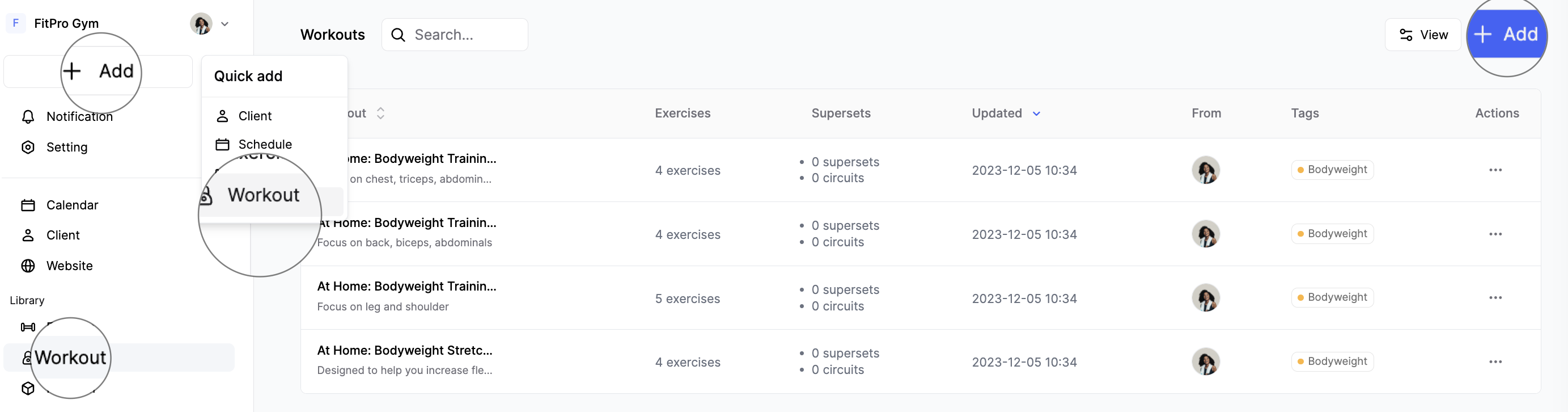
Add the workout details
After entering the workout builder, you can utilize the "Basic Info" card to provide a title for the workout (workout name), add a note and description for the workout, and apply relevant tags to the workout. This section allows you to set the foundational details for your new workout, ensuring it is properly named, described, and categorized for easy identification and organization.
Furthermore, the workout has the flexibility to include multiple sections, allowing you to add exercises to each section as needed. You can label each section and add notes to them for further organization and customization.
Adding exercises to workout
Next, we'll initiate the exercise addition process for the workout. Located on the left side of the builder is the exercise picker, where you can choose to search for specific exercises or scroll through the list from top to bottom, with effective filtering and sorting options provided to assist in finding the exercise you're looking for.
💡 You can personalize how exercises are shown by selecting tabs, which provide choices like alphabetical (A-Z), recently used, and frequently used.
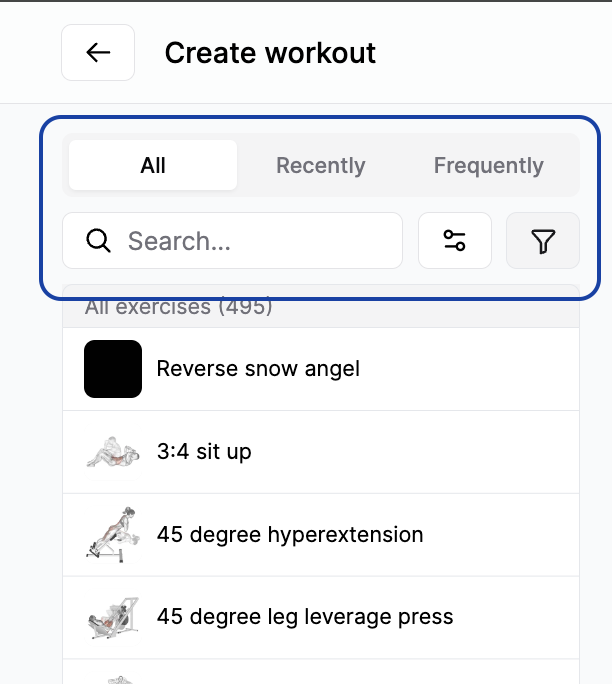
Edit the details
Following that, you can input the number of sets, reps, tempo, rest, and other relevant details. Additionally, you have the option to include notes for each exercise, as well as for supersets or circuits.
💡 You can customize tracking fields for each exercise by accessing it in the "..." button pop up option menu.
Create superset or Circuit
After adding exercises to the builder, each exercise is accompanied by a checkbox. To group two exercises into a superset, simply check the boxes next to the exercises you wish to group. The "Group as Superset" button will then become active. Click on it to group the selected exercises as a superset. For circuits, the process is similar. If you check three or more exercises, the "Group as Circuit" button will become active. You can also use the "Check All" box to select all the exercises in the section at once.
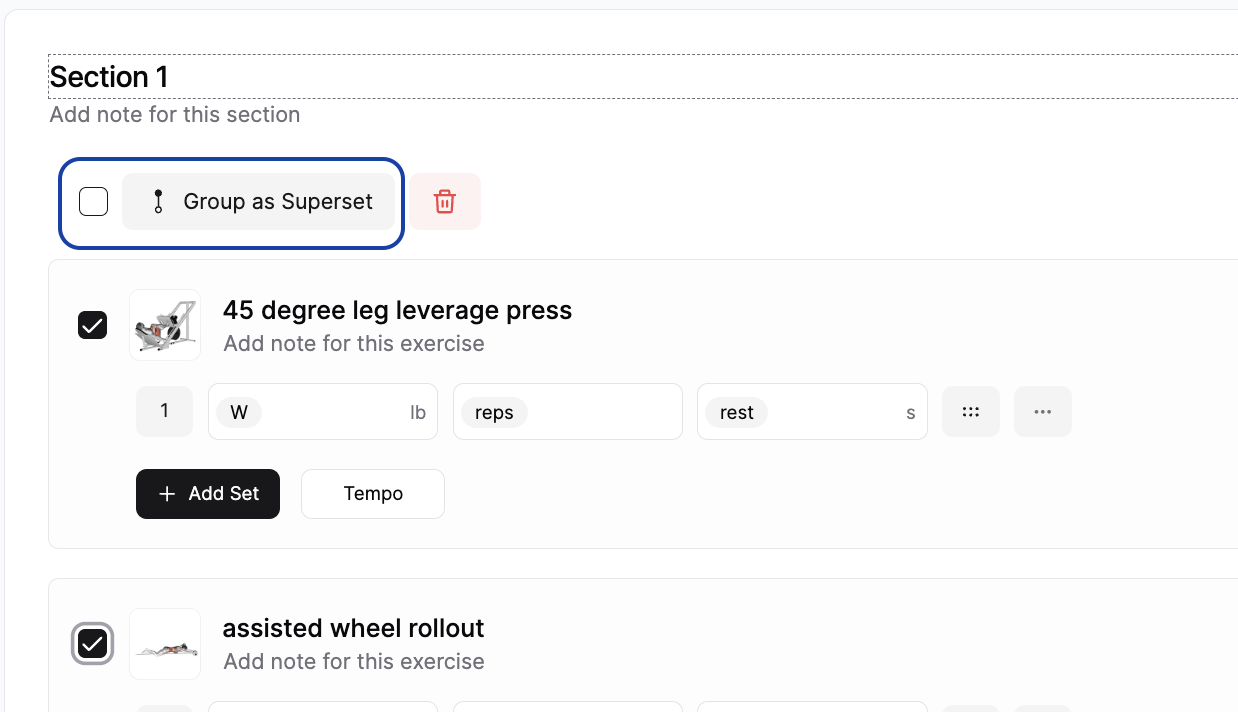
💡 When you select three or more exercises, the ' Group as Superset ' button automatically changes to ' Group as Circuit '.
💡 Utilize the ' Group as Superset or Circuit ' button and the adjacent checkbox to select all exercises in each section, both located at the top of each section.
Saving the workout
To finish working on your workout, click "Save."After saving your workout, it will be added to workout library. You can come back and make changes to your workouts anytime.
Last updated on