How to synchronize check-in data with corresponding clients?
To sync check-in data with a client, follow these steps:
Navigate to the check-in feature and access the "Submissions" tab.
Click on the submission you want to sync, and a detailed view will appear.
At the bottom of the pop-up window, click "Sync to Client" to link the submitted check-in data to the client who completed the submission. Once confirmed, the relevant biometric, circumference, and journal data will sync with the client.
Visit the client management page to review the synced data, reflecting the client’s progress.
💡 Syncing submitted check-ins to clients saves time by eliminating manual data entry, providing an easy way to track client progress and visualize data.
For submissions not yet synced to client biometric, circumfenrece and journal data, the "Sync to Client" button will be visible in the submission detail window. Once synced, the button changes to "View Client," taking you to the corresponding client page.
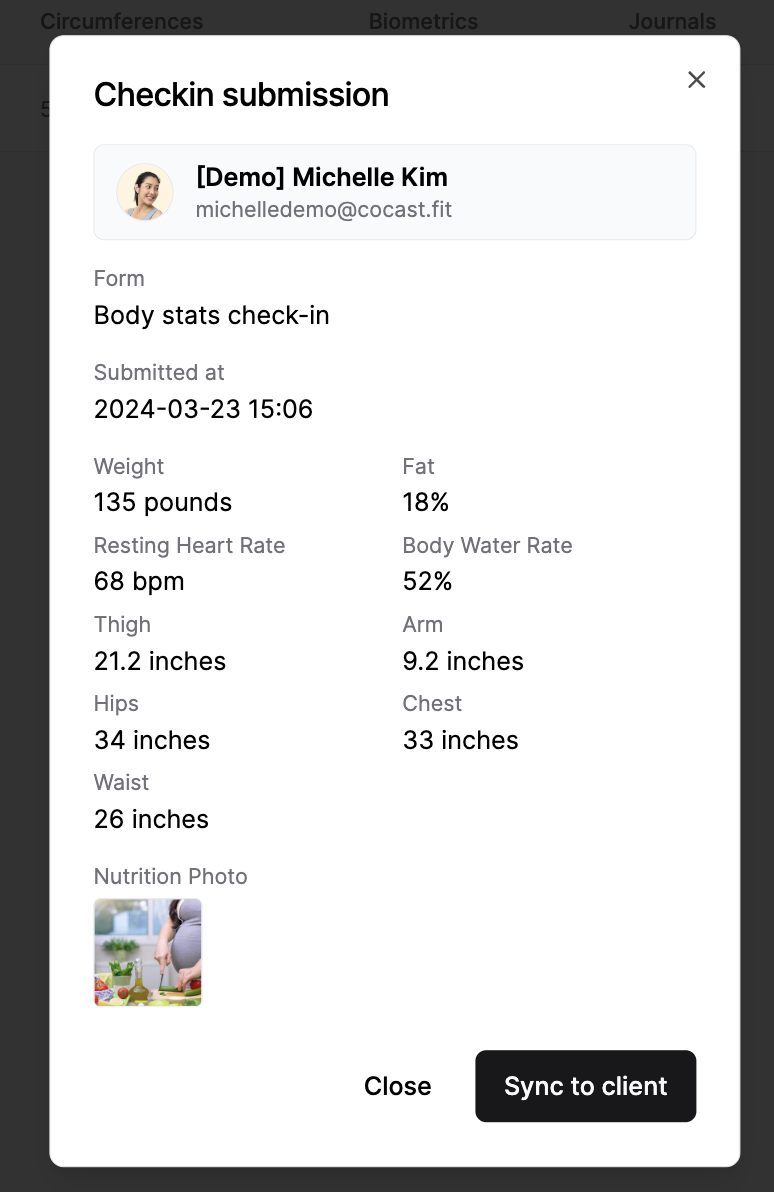
Synced submissions receive an "Added" tag for easy identification, saving you time. Unviewed submissions carry a "New" status, while viewed but unsynced submissions display a "Viewed" status.
💡 Only questions of the "
Last updated on