How to create a client based on intake form submission?
Form
Client
To generate a profile using the information from a submitted intake form, follow these steps:
- Go to the intake form feature and open the "Submissions" tab.
- Select the submission you wish to use for creating a profile and adding the client to our system. A detailed view will appear.
- At the bottom of the pop-up window, click "Add Client" to swiftly create a profile based on the submitted intake form information. Once confirmed, the client will be included in your client list, and the relevant data will be added to the client’s profile.
- Check the client feature page to review the newly added client.
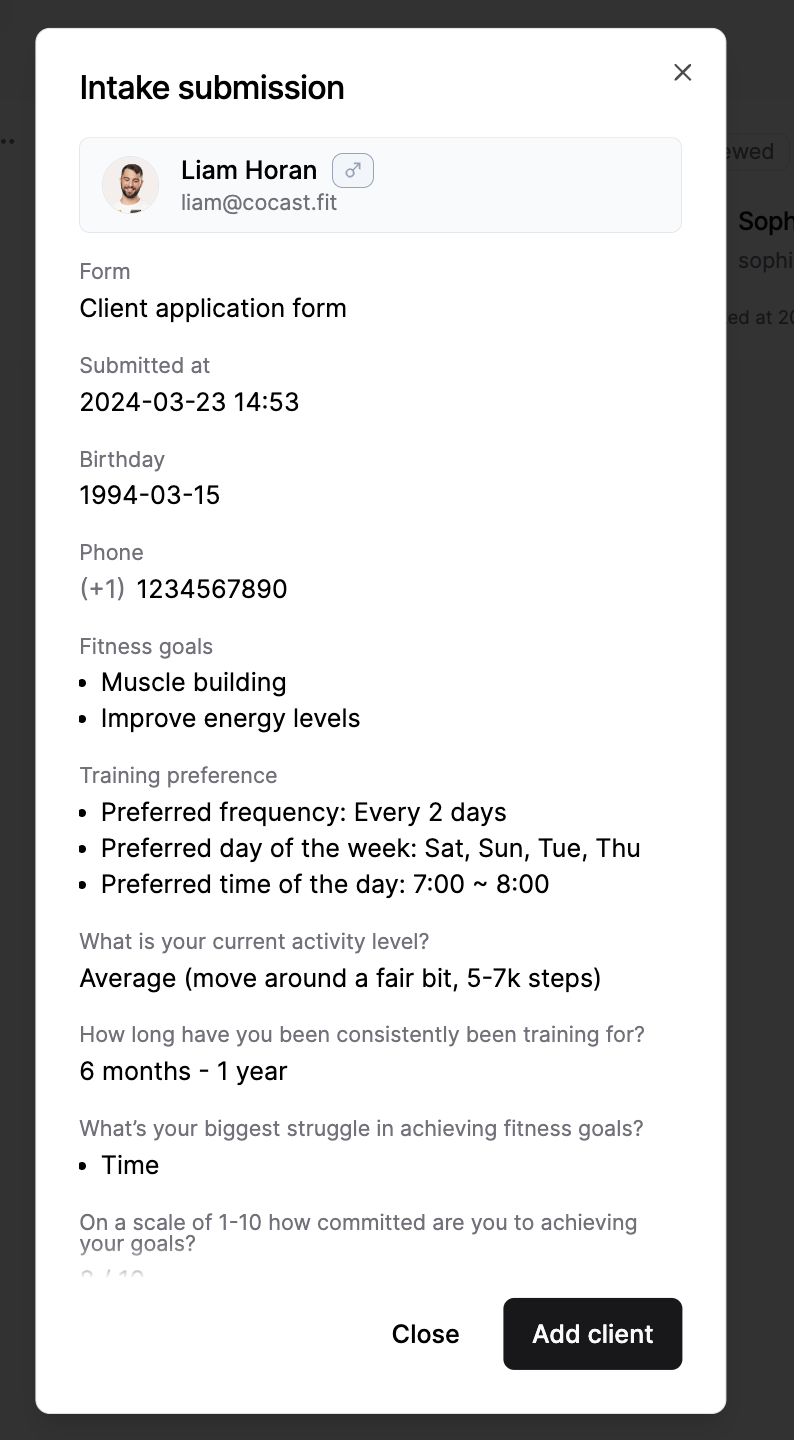
💡 Save time by syncing submitted intake forms effortlessly with us, making client profile creation a breeze with a simple click.
For submissions not yet incorporated into the client list, the "Add Client" button will be visible in the submission detail window. After adding, the button transforms into "View Client," directing you to the corresponding client page.
Added submissions are labeled with "Added" for quick identification, streamlining your workflow. Unviewed submissions are tagged as "New," while viewed but unadded submissions bear a "Viewed" status.
💡 Only questions categorized as "
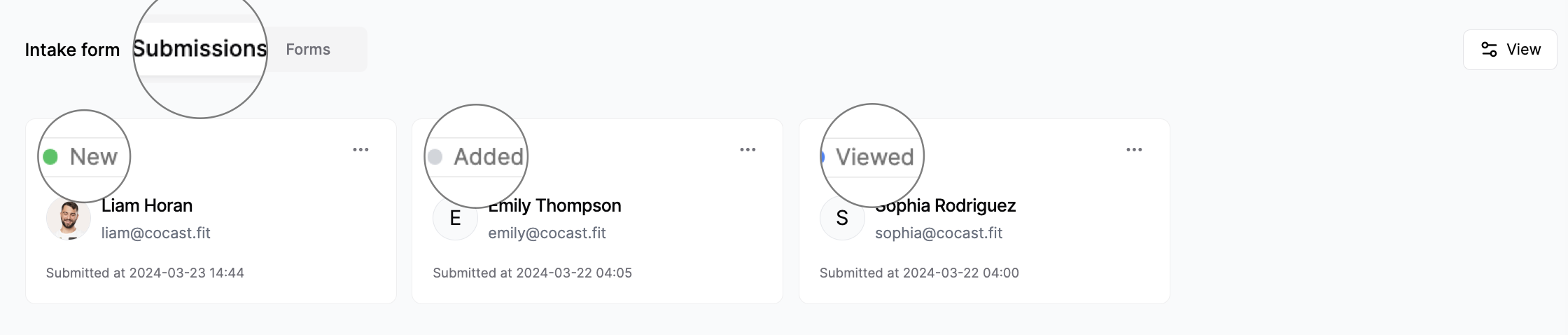
Last updated on