How to send or share forms to my clients?
Creating detailed and comprehensive forms is crucial for engaging with your clients, and ensuring they receive these forms is equally important. Here are two options for sharing forms with your clients:
Copy form link
- For intake forms and check-ins, access the Forms tab in the respective feature. For agreements and questionnaires, directly open the feature.
- In the list view, hover over the "..." button, and select "Copy link." In the card view, find "Copy link" at the top of each form card.
- Easily share the form link on social media or your website by pasting the copied link. It's a convenient way for potential clients to apply.
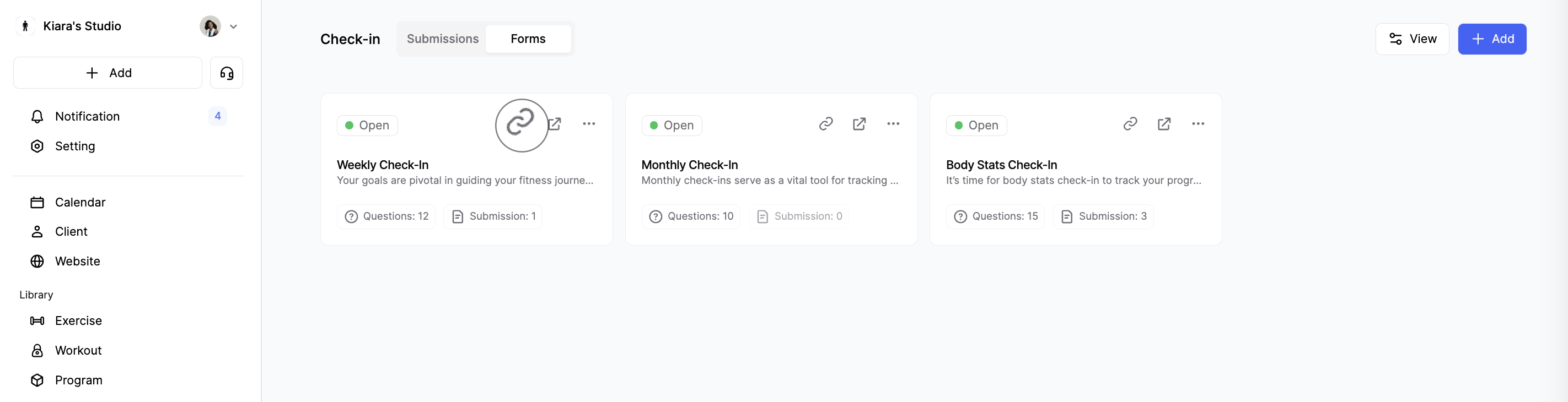
Send to a specific client
- Open a client’s profile, and in the client dashboard, locate the "send" button at the top right corner of the client’s dashboard.
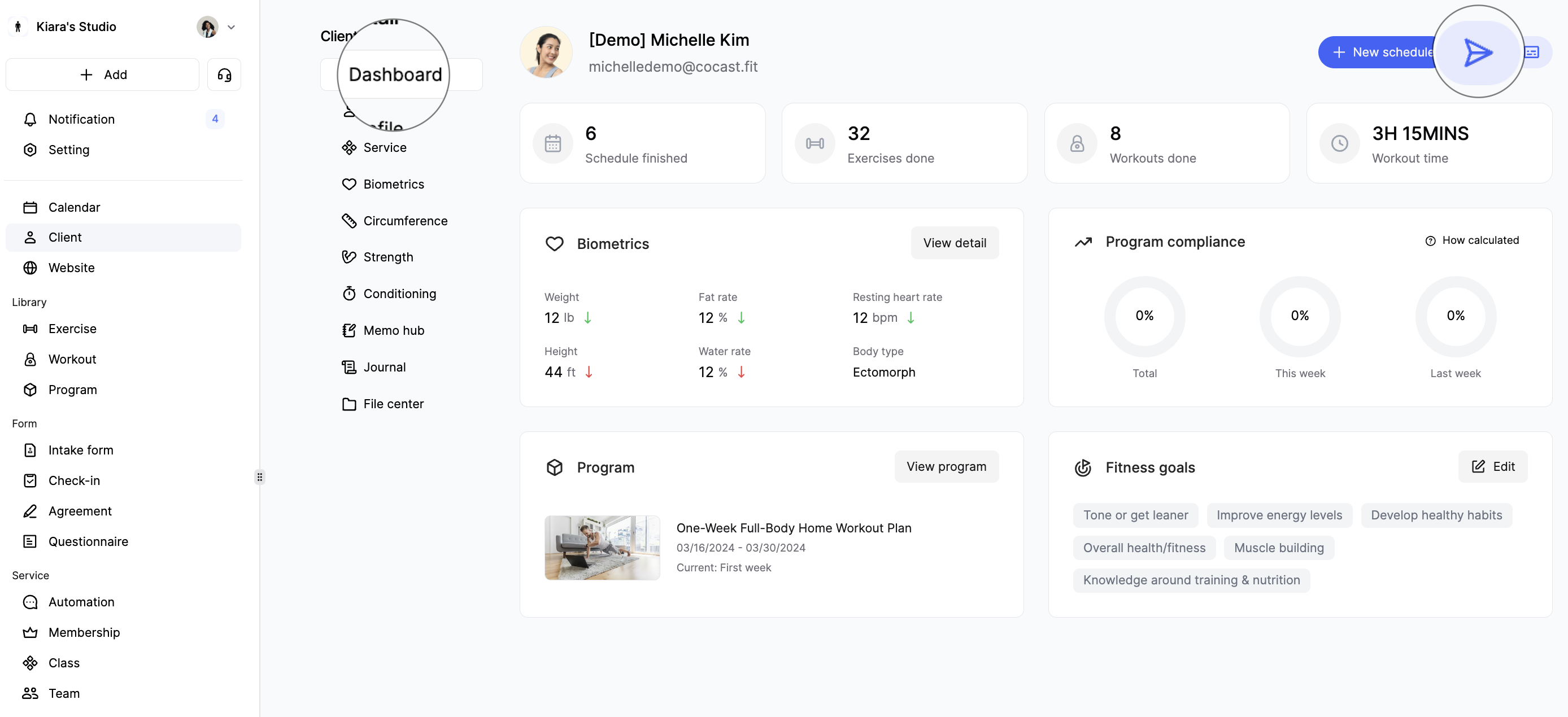
Click the "Send" button, and a menu will appear with options like "Send Check-In" and "Send Agreement". Choose the desired form type.
An email content editing window will pop up. Select the form you want to send, and use the rich text editor to customize the email content. We offer time-saving variants like form link, form name, business name, etc. Variants change dynamically based on settings and the selected form type, providing a personalized touch to your communication. For example, If you opt to send the monthly check-in form and include the form name and link variants in the email, the actual email you send will display the form name as "Monthly Check-In," and the form link will be directed to the monthly check-in link. Should you select a different form, such as the weekly check-in, the variants will be adjusted accordingly.
💡 Only check-ins and agreements can be sent to a specific client, while intake forms are typically shared as links with potential clients.
Last updated on