
How to create an intake form?
Intake forms in Cocast.fit offer a seamless solution for fitness professionals, simplifying client onboarding and management. Capture crucial client details effortlessly, customize forms with ease, and automate the process, saving valuable time for what matters most – coaching.
Creating a new intake form is a straightforward process in Cocast.fit. Follow these steps:
Access the Intake Form Builder:
Navigate to the "Intake Form" button in the left menu under form group. By default, you'll land in the submission tab. To create a new form, switch to the "Forms" tab and find the "Add" button in the top right corner.
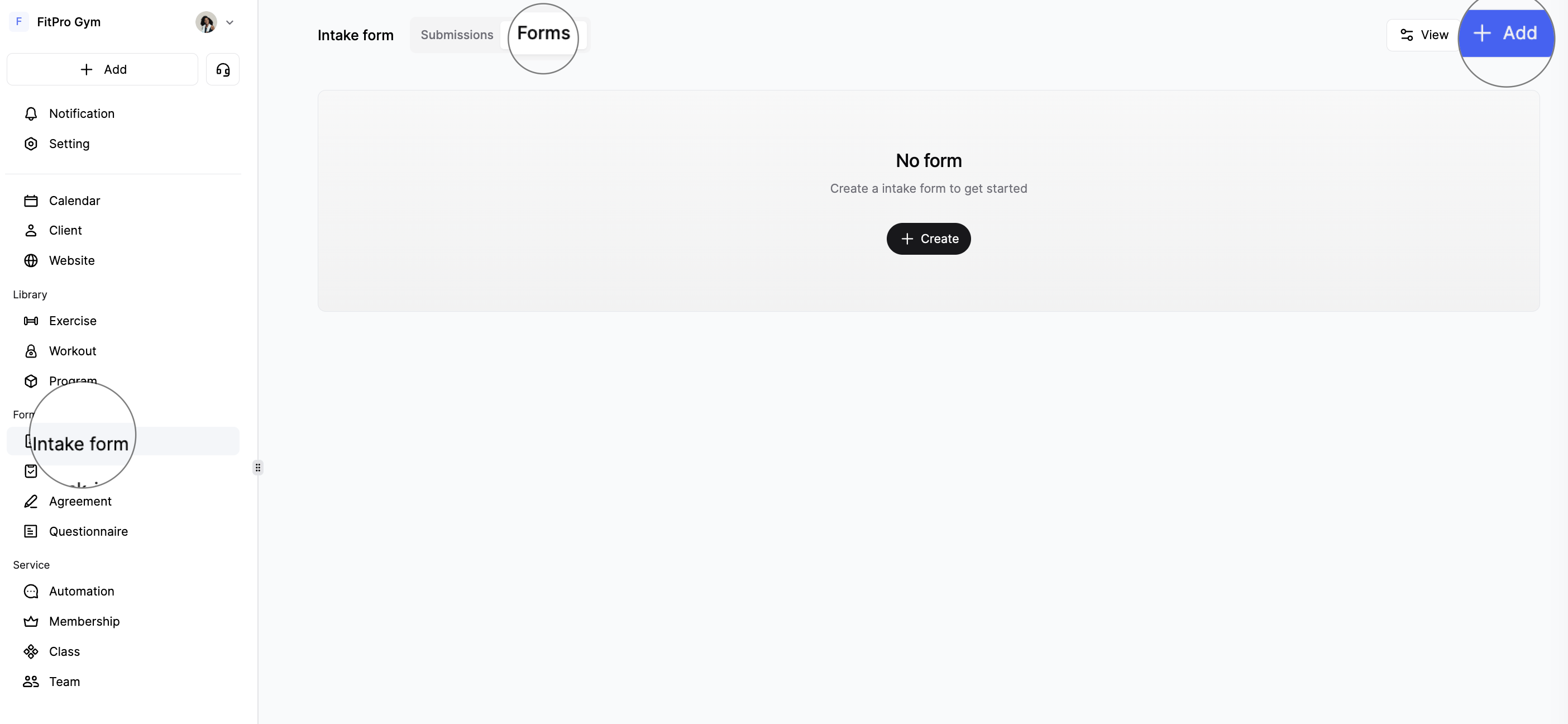
Choose Your Starting Point:
Clicking "Add" will prompt a window where you choose between starting from scratch or using templates, such as the pre-designed client application form.
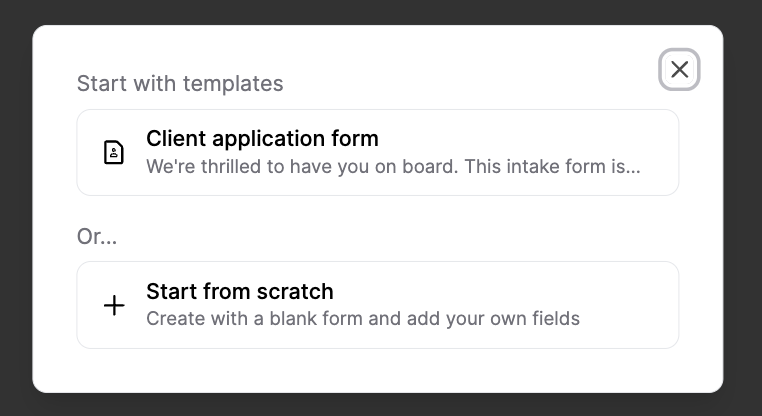
Enter the Intake Form Builder:
Once your choice is made, you'll enter the intake form builder.On the left is the question selector; click on a question to add it to the builder, where you can edit its content.
Understand Required Info:
Note that required info, including name and email, is automatically included and cannot be edited or deleted.
Categorize Questions:
Questions are divided into two categories: basic information and additional information. Additional information further divides into two subcategories: preset and non-preset.
Customize Questions:
Customize questions by making them required or not, and delete them if needed.
For basic info, you can easily sort questions by dragging them up and down.
Additional info questions can be rearranged by clicking "Reorder" at the top right.
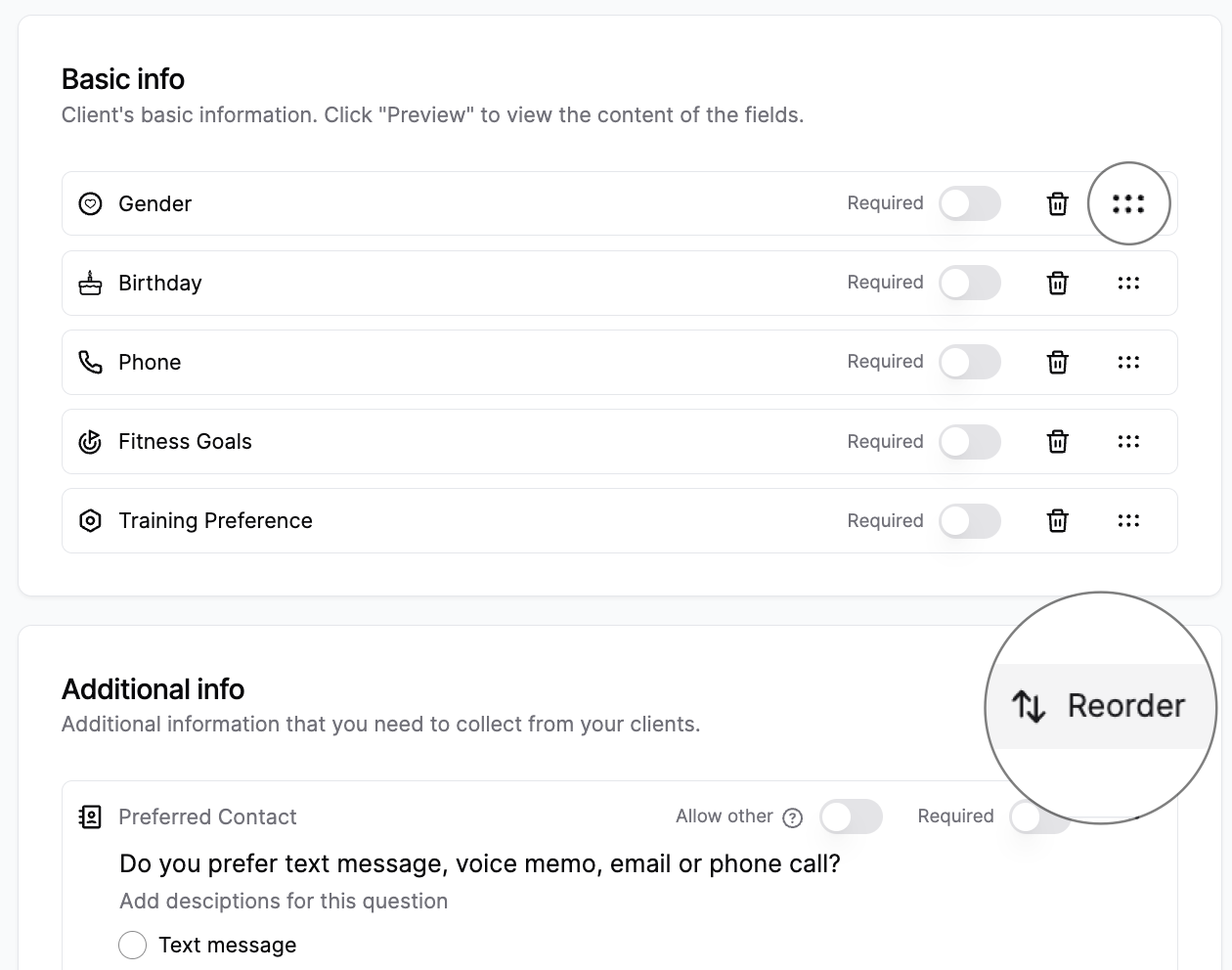
Preview Your Form:
To see how your form looks, click the "Preview" button at the top of your page.
💡 Keep in mind that business name and logo won't appear in the preview but will be visible to clients.
Exit the Builder:
Click "back" at the top left of page to exit the builder.
Create Your Form
After editing, click "Create" located at the top right corner of the page. The form will be automatically generated.
Review and Edit
Check or edit your newly created form in the list or card view under the "Forms" tab in the intake form feature.
Last updated on