How to include workouts in a schedule?
When Creating a Schedule
When you're creating a new schedule, in the schedule creation form, there is an input box called 'Workouts'. By clicking on that box, an 'Select Workouts' window will pop up.
If you have already selected clients for the schedule and are creating a personal type schedule, there are two tabs in the 'Select Workouts' window. One tab displays the workouts in the assigned program of the selected client, helping you locate the planned client workouts. The other tab is labeled 'All', showing all workouts in the library.
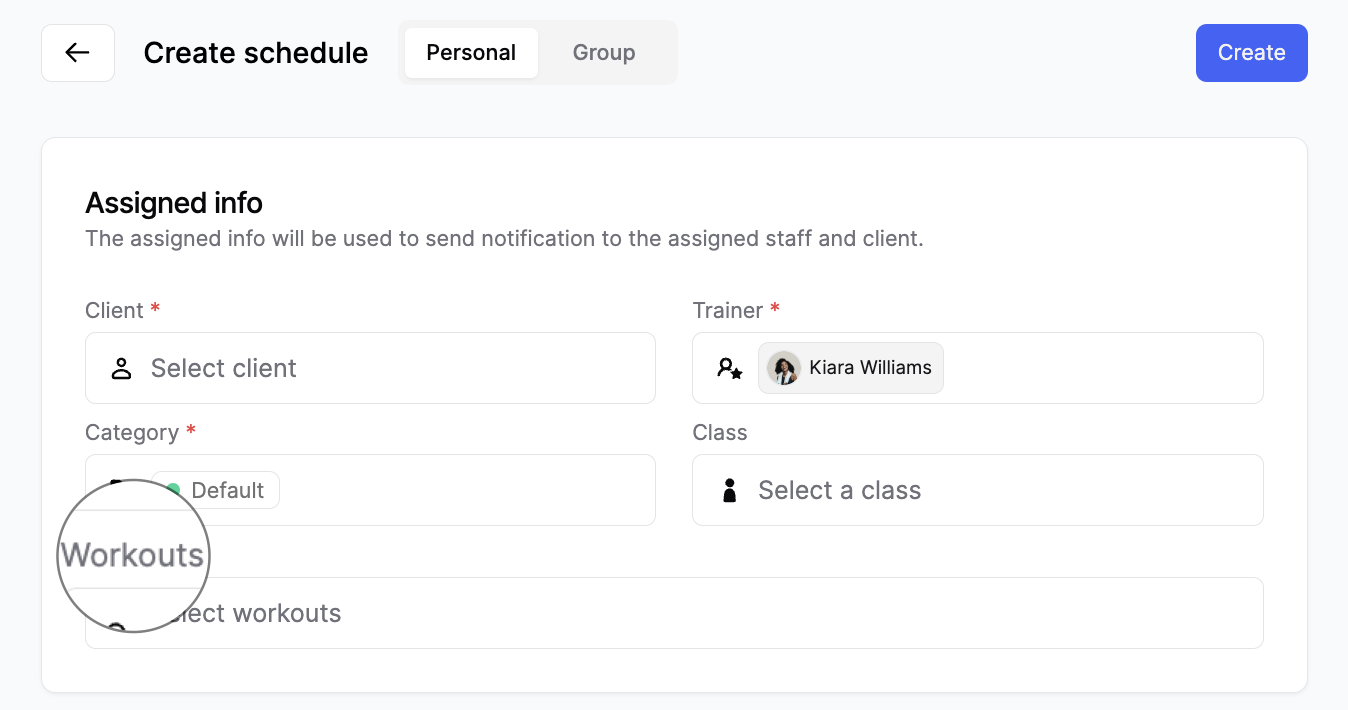
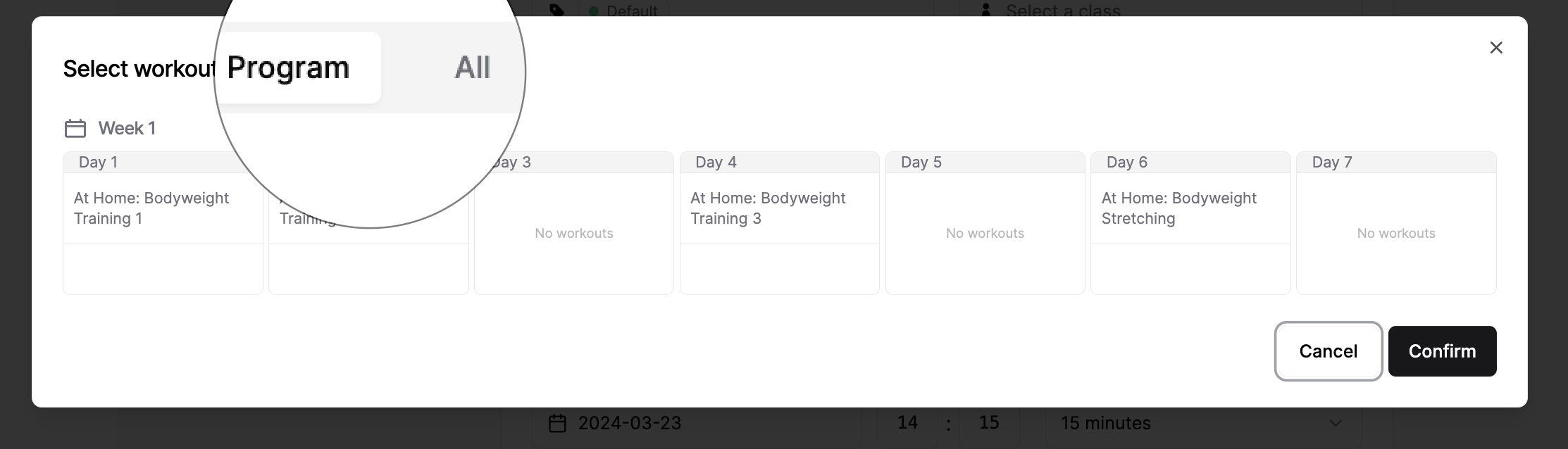
💡 Only when you include a programmed workout of that client in a schedule and change the schedule status to "Finished", will the completed workout be calculated for program compliance.
💡 If you're creating a group type schedule, you won't have the option to include assigned program workouts in the 'Workouts' pop-up window.
Editing in the Schedule Detail Window
Within the schedule detail pop-up window, locate the Service card and click the 'Edit' button at the bottom of the workout section. If you didn't include workouts initially, you can add them now. If workouts are already included in the schedule, you can make edits to them. By clicking the 'Confirm' button, the selected workouts will be included in the schedule, and the included workout details will be displayed on the workout section within the Service tab of the schedule detail pop-up window.
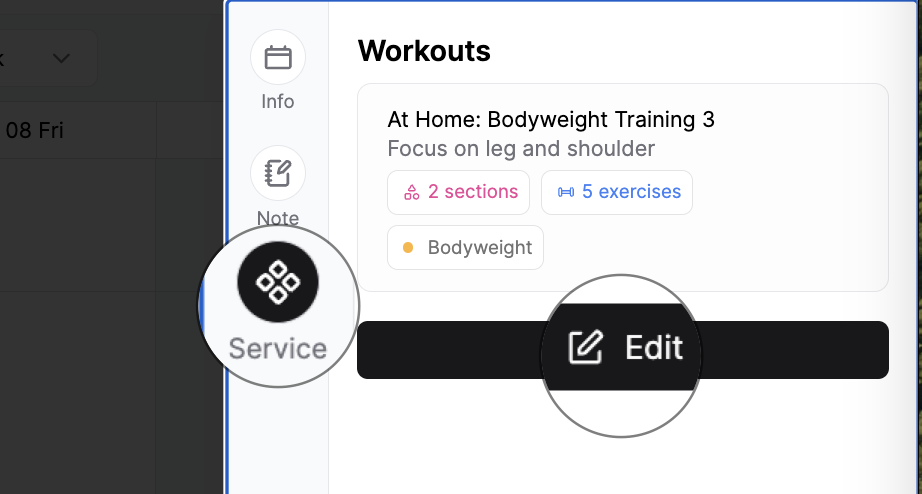
💡 Up to 3 workouts can be added to a single schedule.
❗ If the schedule status is 'Finished' or 'Cancelled', you cannot edit the workouts included in the schedule.
Last updated on