How to cancel and delete a schedule?
Scheduling
Cancelling a schedule
To cancel a schedule, follow these steps:
- Open the schedule detail window.
- Navigate to the "Info" tab.
- Locate the "..." button and click on it.
- From the pop-up options, select "Cancel."
- The status of the schedule will automatically be changed to 'Cancelled.'
If a schedule has been cancelled, it will still show up in your calendar. However, if you delete it, it will be gone forever.
💡 After a schedule has been changed to ' cancelled ', the ' resend reminder ' and ' reschedule ' buttons will be disabled.
Deleting a schedule
Once a schedule has been marked as 'Cancelled' or 'Finished,' you can proceed with deleting it if needed. To do so, follow these steps:
- Open the schedule detail window.
- Navigate to the "Info" tab.
- Locate the "..." button and click on it.
- From the options that appear, select "Delete."
By selecting the "Delete" option, you will be able to remove the schedule from your system after it has been canceled or marked as finished.
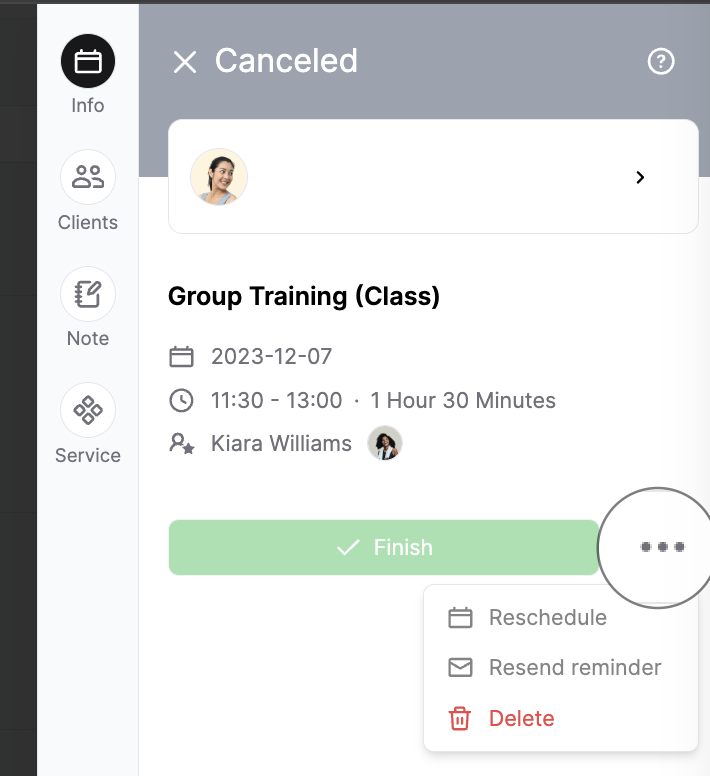
Last updated on