What are program tags? How to use them?
Program tags are a way for you to organize your program library. They function similarly to folders, where you create a tag and then assign specific workouts to the tag, making it easier to find and assign those specific programs quickly.
How to create a new tag
There are two methods to create a new tag.
Firstly, when you're in the process of creating a program, within the creation form, navigate to the tags section. Click the search bar, and in the dropdown menu, you will see an option labeled “Add program tag.” Select this option, and the tag creation window will appear. Input the desired tag name and choose a color theme for the tag. Then click 'Create program tag'. The tag will be successfully created.

Another approach to creating a program tag is through the settings. Access the settings from the system menu and navigate to the 'Tag & Code' section. Within this section, you'll encounter the 'Program Tags' card. At the top right corner of this card, you'll find an 'Add' button. Upon clicking it, a 'Create New Tag' window will appear. Input the desired tag name and choose a color theme for the tag.
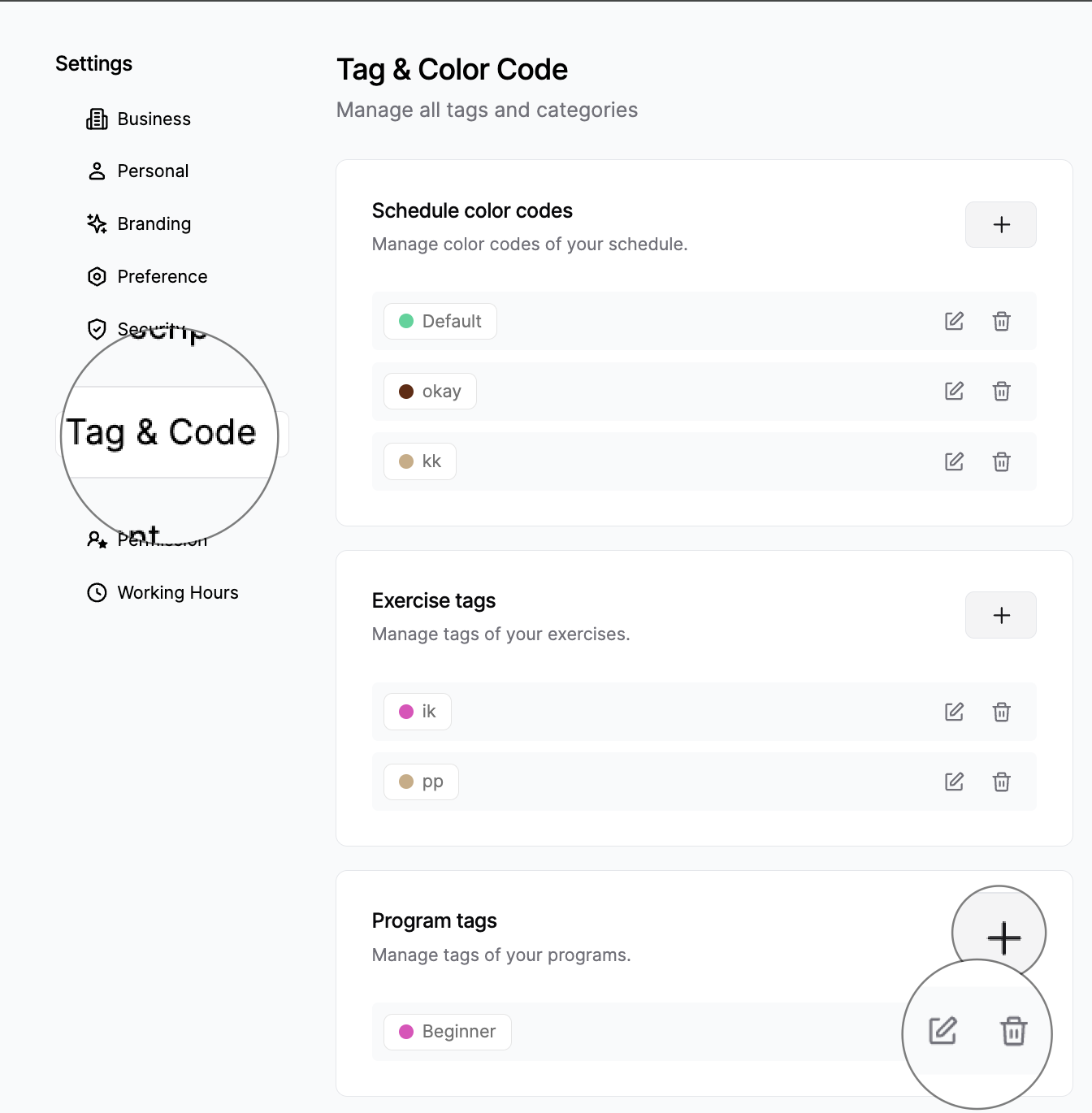
💡 You can preview how the tag you are creating will look by using the preview area provided in the creation form.
How to apply tags to programs
To apply tags to a program, whether you're creating or editing it, find the tag section. Click on the search bar and choose the tags you want from the dropdown menu. Selected tags will appear in the search bar. To deselect, click on the tags again, and we'll uncheck them for you.
How to edit or delete tags
You can edit or delete tags in the settings. Access the settings from the system menu. Proceed to the 'Tag & Code' section. In this section, you'll find the 'Program Tags' card. Within this card, you'll see all the tags related to programs displayed. Each tag will have an 'Edit' and 'Delete' button.
Last updated on