
How to create a program?
A program is essential for you and your client to know the training plan, and try you and your client’s best to comply to the plan. To create a program with the most efficient tool becomes very important, we offer the incredible program builder as you need.
Create an program
To create a new program, just click on the "Program" feature in the left menu. Look for the "Add" button located in the top right corner.
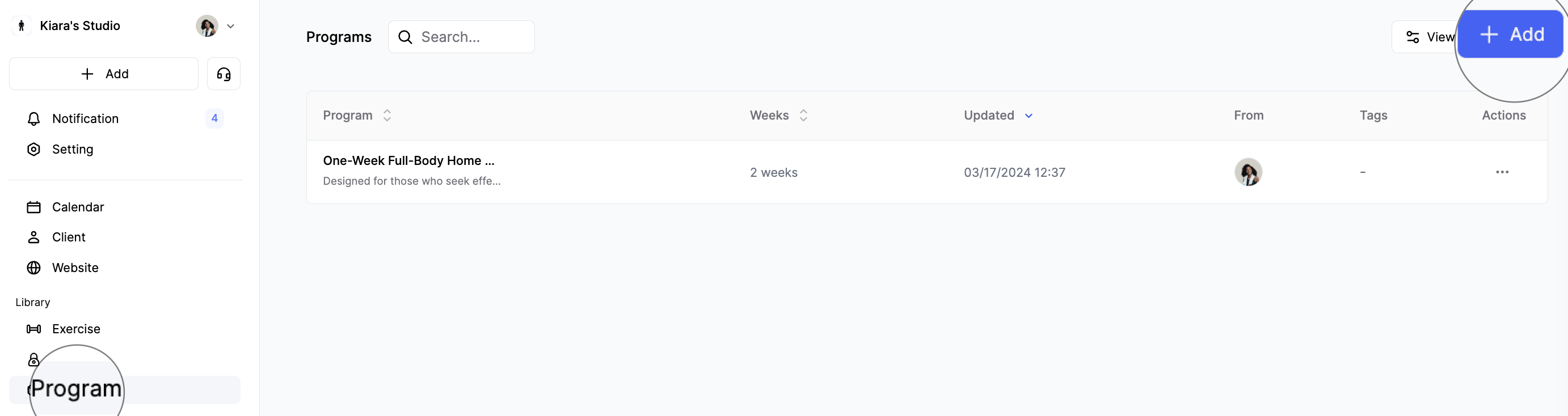
Completing Basic Information
The only essential piece of information that needs to be filled in is the program name. You can leave the rest blank, as you can always edit it later whenever you wish. In addition to the program name, you can also add instructions, tags, and a cover for the program.
Building the program
Within the program builder, one week will automatically be placed. If you desire more weeks, locate the "add a week" button at the bottom of the builder.
If a day remains empty, hovering your cursor over it will activate option: add workout. All the options will be accessible through the "..." button located at the top right corner of the day card. Click on it to reveal all the options.
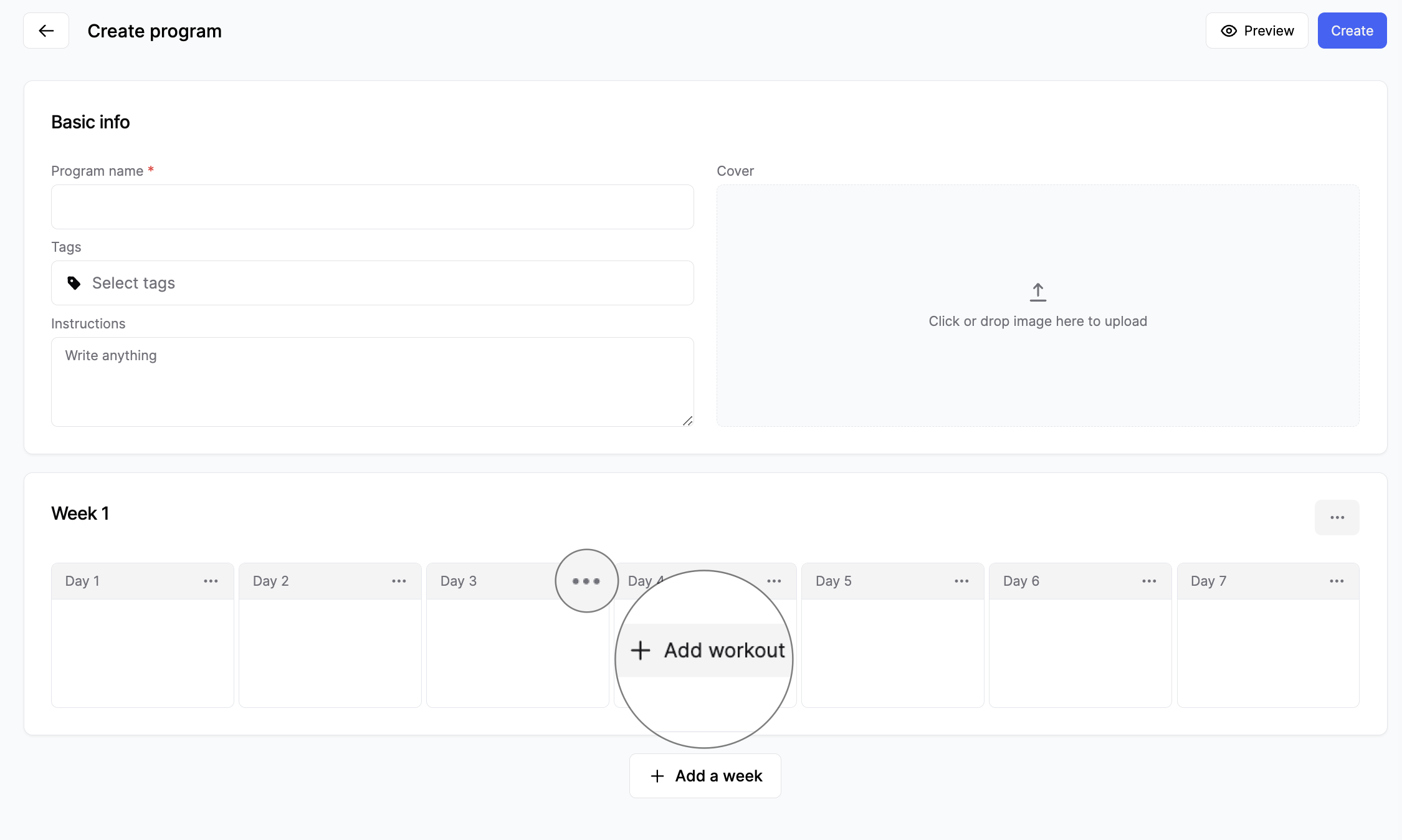
Choosing the "add workout" option will prompt a "Select workouts" window. Here, you can select the workouts you wish to assign to the day. Once you've made your selections, click "confirm" to add the chosen workouts to the day.
💡 Only up to 5 workouts can be included in one day.
When you choose the "make rest day" option, the day will be marked as a rest day, and the label "rest day" will be displayed.
Saving the program
To conclude your work on the program, click “Create” located at the top right corner.
Upon saving, your program will be added to the program library. You can return to make modifications to your programs at any time.
Last updated on